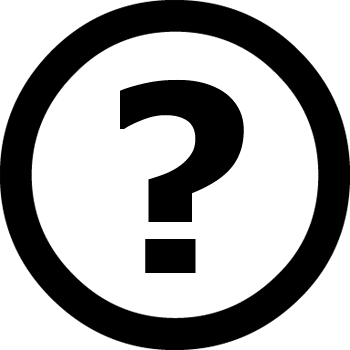As system administrators, we would have got requirements wherein we need to configure raw hard disks to the existing servers as part of upgrading server capacity or sometimes disk replacement in case of disk failure. Attaching BuyVM/FranTech Block Storage Slabs to a Linux has the similar approach. In this article, I will take you through the steps by which we can add the new Block Storage Slabs to an existing Linux server such as RHEL/CentOS or Debian/Ubuntu. Important: Please note that the purpose of this article is to show only how to create a new partition and doesn’t include partition extension or any other switches. I am using fdisk utility to do this configuration. I have added a hard disk of 512GB capacity to be mounted as a /data partition. fdisk is a command line utility to view and manage hard disks and partitions on Linux systems. Firstly, you need to login BuyVM/FranTech Stallion control panel to attach your Block Storage Slabs to your VM. This will list the current partitions and configurations. After attaching the hard disk of 512GB capacity, the fdisk -l will give the below output. New disk added is shown as /dev/sda. Some will show as /dev/xvdcbased of the disk type. To partition a particular hard disk, for example /dev/sda. Type m to print command options Here since we are creating a partition use n option to create either primary/extended partitions. By default we can have upto 4 primary partitions. ive the partition number as desired. Recommended to go for the default value 1. Give the value of the first sector. If it is a new disk, always select default value. If you…
Protective measures for a server are very important and there are several ways to protect your websites and apps from malicious bots. You can just simply add this piece of code into Nginx Conf file server{} section:
PacificRack has returned with another outstanding offer based! We’ve featured them before, and they are a sub-brand of Quadranet, familiar name in the community. Quadranet itself is big time, based in the famous One Wilshire Building (aka “the world’s most connected building”). This offer is in LA, and looks pretty nice: KVM on Virtualizor riding on E5-2620 v2 or v4 with SSD RAID 10, coming in at 1GB of RAM per dollar per month. That’s on an annual contract but some of the bigger offerings go down to quarterly. For those prices, you’re not risking much and you’re with a well-known provider, so buy with confidence. In their own words: “PacificRack is a sub-brand of QuadraNet, all our business are managed under QuadraNet. QuadraNet was originally formed in 2001 as a telecommunications provider in Los Angeles and the surrounding areas. As our client base grew, we adapted to the evolving industries and expanded our service offerings over time to encompass a larger variety of Internet-based products and services.” Their WHOIS is public, they are a registered company in the USA, their legal docs can be found here, and they accept credit cards, PayPal, and Alipay. Network and host node info after the jump, but first, here are the offers: 1GB VPS 1GB RAM1GB Swap1x vCPU20GB SSD space2TB Transfer200Mbps uplink1x IPv4KVM/VirtualizorSetup Free: LEB$12/Year[ORDER] 2GB VPS2GB RAM2GB Swap2x vCPU40GB SSD space4TB Transfer200Mbps uplink1x IPv4KVM/VirtualizorSetup Free: LEB$24/Year[ORDER] 4GB VPS4GB RAM4GB Swap4x vCPU80GB SSD space8TB Transfer200Mbps uplink1x IPv4KVM/VirtualizorSetup Free: LEB$12/Quarterly$24/Semi-Annually$48/Annually[ORDER] 8GB VPS8GB RAM8GB Swap8x vCPU160GB SSD space16TB Transfer200Mbps uplink1x IPv4KVM/VirtualizorSetup Free: LEB$24/Quarterly$48/Semi-Annually$96/Annually[ORDER] Host node info and network details available…
4GB RAM KVM VPS 4x vCPU Cores55 GB SSD Cached RAID-10 Storage4 GB RAM8000GB Monthly Premium Bandwidth1Gbps Public Network PortFull Root Admin Access1 Dedicated IPv4 AddressKVM / SolusVM Control Panel - Reboot, Reinstall, Manage rDNS, & much moreLOCATION: Los AngelesJUST $39.89/YEAR or $77.78/2 YEARS ORDER NOW
NEW WEBSITE SPECIAL! 3.5GB KVM3x vCPU Core45GB SSD Cached RAID-10 Storage3.5GB RAM7000GB Monthly Premium Bandwidth1Gbps Public Network PortFull Root Admin Access1 Dedicated IPv4 AddressKVM / SolusVM Control Panel - Reboot, Reinstall, Manage rDNS, & much moreLOCATION: Los AngelesJUST $28.99/YEAR - WOW!! ORDER HERE
1. Check the current running Kernel Version 2. List the Kernel Entries as per GRUB2 file: 3. Let us modify the Kernel Version to "CentOS Linux (5.8.5-1.el7.elrepo.x86_64) 7 (Core)" which is at line number 2 but denoted as entry 1. 4. Changes to /etc/default/grub require rebuilding the grub.cfg file as follows: Reboot the Server and it will boot with Kernel Version 5.8.5-1.el7.elrepo.x86_64.
RamNode ORDER HERE CPU Model : Intel Xeon E3-12xx v2 (Ivy Bridge, IBRS)CPU Cores : 1CPU Frequency : 2599.998 MHzCPU Cache : 16384 KBTotal Disk : 15.0 GB (3.3 GB Used)Total Mem : 487 MB (66 MB Used)Total Swap : 2047 MB (0 MB Used)System uptime : 0 days, 0 hour 2 minLoad average : 0.20, 0.20, 0.08OS : CentOS 7.6.1810Arch : x86_64 (64 Bit)Kernel : 3.10.0-957.21.3.el7.x86_64TCP CC : cubicVirtualization : KVMOrganization : AS3842 RamNode LLCLocation : Austin / US Region : Texas I/O Speed(1st run) : 719 MB/sI/O Speed(2nd run) : 722 MB/sI/O Speed(3rd run) : 754 MB/s Average I/O speed : 731.7 MB/s Processor: Intel Xeon E3-12xx v2 (Ivy Bridge, IBRS)CPU cores: 1Frequency: 2599.998 MHzRAM: 487MSwap: 2.0GKernel: Linux 3.10.0-957.21.3.el7.x86_64 x86_64 Disks:vda 15G HDD CPU: SHA256-hashing 500 MB2.660 secondsCPU: bzip2-compressing 500 MBCPU: AES-encrypting 500 MB2.197 seconds ioping: seek ratemin/avg/max/mdev = 121.9 us / 207.0 us / 11.8 ms / 214.9 usioping: sequential read speedgenerated 10.1 k requests in 5.00 s, 2.46 GiB, 2.01 k iops, 503.6 MiB/s dd: sequential write speed1st run: 775.34 MiB/s2nd run: 818.25 MiB/s3rd run: 790.60 MiB/saverage: 794.73 MiB/s IPv4 speedtestsyour IPv4: 192.184.90.xxxx IPv6 speedtestsyour IPv6: 2604:180:f2:xxxx OVH BHS (CA): 5.64 MiB/s RamNode ORDER HERE
RamNode ORDER HERE CPU Model : AMD EPYC Processor (with IBPB)CPU Cores : 1CPU Frequency : 2100.000 MHzCPU Cache : 512 KBTotal Disk : 15.0 GB (3.3 GB Used)Total Mem : 487 MB (69 MB Used)Total Swap : 2047 MB (0 MB Used)System uptime : 0 days, 0 hour 3 minLoad average : 0.02, 0.06, 0.04OS : CentOS 7.6.1810Arch : x86_64 (64 Bit)Kernel : 3.10.0-957.21.3.el7.x86_64TCP CC : cubicVirtualization : KVMOrganization : AS3842 RamNode LLCLocation : Greenville / US Region : North Carolina I/O Speed(1st run) : 737 MB/sI/O Speed(2nd run) : 767 MB/sI/O Speed(3rd run) : 734 MB/s Average I/O speed : 746.0 MB/s Processor: AMD EPYC Processor (with IBPB)CPU cores: 1Frequency: 2100.000 MHzRAM: 487MSwap: 2.0GKernel: Linux 3.10.0-957.21.3.el7.x86_64 x86_64 Disks:vda 15G HDD CPU: SHA256-hashing 500 MB0.776 secondsCPU: bzip2-compressing 500 MBCPU: AES-encrypting 500 MB1.342 seconds ioping: seek ratemin/avg/max/mdev = 102.8 us / 219.3 us / 11.9 ms / 206.6 usioping: sequential read speedgenerated 10.0 k requests in 5.00 s, 2.45 GiB, 2.00 k iops, 501.4 MiB/s dd: sequential write speed1st run: 1049.04 MiB/s2nd run: 1049.04 MiB/s3rd run: 1144.41 MiB/saverage: 1080.83 MiB/s IPv4 speedtestsyour IPv4: 192.184.90.xxxx IPv6 speedtestsyour IPv6: 2604:180:f2:xxxx OVH BHS (CA): 10.08 MiB/s RamNode ORDER HERE
RackNerd LLC is a premium provider of Dedicated Servers, VPS, and Colocation, with decades of experience in managed services, data center operations, and Infrastructure-as-a-Service. Our team is fully committed to achieving our mission: to introduce infrastructure stability to our clients around the globe through our world-wide data centers. Founded by an industry-veteran with a customer experience driven approach, Dustin B. Cisneros, RackNerd has an intrinsic focus on client success and growth. RackNerd continues to grow globally while maintaining high-quality hosting services at a competitive value. Their WHOIS is public and you can find their ToS/Legal Docs on their website. RackNerd is a registered business in the State of Delaware. They accept PayPal, Credit Cards, Alipay, Bitcoin, WeChat Pay, UnionPay, Amazon Pay and Boleto as payment methods. Here’s what they had to say about their products, in their own words: “RackNerd LLC introduces infrastructure stability and provides Dedicated Servers, Private Cloud solutions, DRaaS (Disaster-Recovery-as-a-Service), flexible Colocation, Virtual Private Servers, Shared Hosting, Reseller Hosting and advanced DDoS Mitigation services — maintained by a team with decades of experience in managed services, datacenter operations, and Infrastructure-as-a-Service. With an intrinsic focus on client success and growth, RackNerd has grown steadily while continuing to provide high-quality hosting services at competitive rates. For more information please visit RackNerd at: https://www.racknerd.com/“ Recently here within the LowEndBox community, RackNerd was featured as a well-rated provider with the most comments and engagement, reflective of our excellent service! To fulfill continued demand which we are seeing, RackNerd is presenting with the community today exclusive specials on Reseller Hosting and KVM VPS’s located in our…
WordPress To Go: How To Build A WordPress Website On Your Own Domain, From Scratch, Even If You Are A Complete Beginner
If you are a small business owner or a hopeful Internet entrepreneur, then you know you need a professional website. The first challenge is, how do you build that website without needing to learn how to do computer programming or having to sell your first-born to get a website built for you? The second challenge is, how do you get a professionally-designed and beautiful website built that won't cost you mega-bucks per month to maintain? Because let's face it, it is hard to justify the high costs of building an elaborate website, when you are not yet sure a website will be a good investment of your time and money. The good news is that there is a better - and much less expensive - way to get a beautiful website made, with just a few clicks of your mouse.WordPress started in 2003, with the goal of providing ordinary people a simple way to build a website for free. Today, WordPress is being used on millions of websites, including those of many Fortune 500 companies. The beautiful thing about WordPress as a website content management system is that it is a fully-customizable experience, and it is very easy to use. WordPress Themes define how a website will look - they cover website layout, color schemes, font colors, and page display elements. With over 2,000 Themes currently available, it is very easy to change the appearance of a website. With just the click of a mouse button you can change the look, feel and layout of your entire website without affecting the…
RackNerd introduces infrastructure stability, what everyone desires! RackNerd is led by industry experts providing IaaS (Infrastructure-as-a-Service), Private Cloud solutions, DRaaS (Disaster-Recovery-as-a-Service), load-balanced solutions, flexible Colocation, Virtual Private Servers and advanced DDoS Mitigation services -- maintained by a team with decades of experience in managed services, datacenter operations, and Infrastructure-as-a-Service. With an intrinsic focus on client success, growth and vision to expand globally, RackNerd has grown steadily while continuing to provide high-quality hosting services at competitive rates. They only use the most reliable enterprise server-grade hardware -- ensuring your infrastructure is stable. Each and every customer deployment is unique, this is why they encourage you to reach out to their sales team to discuss your requirements, goals and they'll help design the best environment for your mission-critical applications. Of course, including the most competitive pricing! They are available several different ways to assist you: EMAIL US: [email protected] US: 1 (888) 881-NERDCHAT WITH US: https://racknerd.com/ They are not just experienced in what they do, but they are a steadily growing web-hosting company that will not only meet but exceed your expectations. This is why you should choose RackNerd as your web-hosting provider. Understanding what customers want and putting them first is why they are a success. Shared Hosting Powered by cPanel! RACKNERD- Shared-LEB-20GB 20 GB SSD Disk Space1TB Monthly TransferUnlimited Databases2 DomainsFree SSL CertificatesCloudLinux PoweredSoftaculous Script InstallerLiteSpeed Web ServerFree Daily Backups IncludedcPanel Control PanelJUST $7/YEAR Order Link: Buy Here RACKNERD- Shared-LEB-50GB 50 GB SSD Disk Space3TB Monthly TransferUnlimited Databases10 DomainsFree SSL CertificatesCloudLinux PoweredSoftaculous Script InstallerLiteSpeed Web ServerFree Daily Backups IncludedcPanel Control PanelJUST $18/YEAR Order Link: Buy Here For those…
Some bit of indigestion during an update has left one of your system reserved partitions on the hard disk hanging out. I don't think anybody's come up with a set-in-stone solution yet : the problem appears to be random, sometimes disappearing after a few days. (you can Search these forums for other similar issues) But, seeing as it's been a few months, if you're feeling adventurous, you could run DiskPart and try and remove the letter. Open up a Command Prompt (Administrator) : <Win+X> then select from the Powerusers Menu... Start typing... a list of all your lettered volumes should appear substituting the number corresponding to your z drive for 'n' If that works, restart and see if the change is persistent. If horrible things start happening, reverse the process... list and select as before then
After installing RHEL/CentOS 7 minimal and sleeping with your u shaped body pillow, You may not able to connect network in that machine. This will happen because Ethernet interfaces are not enabled by default. This guide explain you to setup network on RHEL/CentOS 7. Setup network on CentOS 7 minimal First, type “nmcli d” command in your terminal for quick list ethernet card installed on your machine: “nmcli d” command output Type “nmtui” command in your terminal to open Network manager. After opening Network manager chose “Edit connection” and press Enter (Use TAB button for choosing options). CentOS_7 Network manager screen Now choose you network interfaces and click “Edit” Edit your network interfaces DHCP configuration Choose “Automatic” in IPv4 CONFIGURATION and check Automatically connect check box and press OK and quit from Network manager. Set ip adress using DHCP Reset network services: service network restart Now your server will get IP Address from DHCP . CentOS 7 check ip address
The error "IndentationError: unexpected indent" in Python people get most time is something to do with space and tab syntax in editor. Editor needs to be set using space instead of tab in python programming. Eg. Convert tabs to spaces in Notepad++ To convert existing tabs to spaces, press Edit->Blank Operations->TAB to Space. If in the future you want to enter spaces instead of tab when you press tab key: Go to Settings->Preferences...->Language (since version 7.1) or Settings->Preferences...->Tab Settings (previous versions) Check Replace by space (Optional) You can set the number of spaces to use in place of a Tab by changing the Tab size field.
To find files on a linux system you can use following command: # find / -name xxxx But I prefer to use the locate command. This command is extremely easy to use and it’s faster than the find-command. # locate filename To install the locate package, use yum. # yum install mlocate To update it’s ‘internal database’, run following command. # updatedb To find a file, use following command # locate httpd.conf /etc/httpd/conf/httpd.conf
In Tomcat 7, the password in the setting file: tomcat-users.xml is displayed as string encrypted by md5. In server.xml file: <Realm className="org.apache.catalina.realm.LockOutRealm"> <Realm className="org.apache.catalina.realm.UserDatabaseRealm" resourceName="UserDatabase" digest="md5"/> </Realm> echo -n yourpassword | md5sum make sure you change the password in tomcat-users.xml with md5 encrypted string.
Use "nginx -t" to debug nginx issues. It's a known issue when nginx fails to start in Vesta due to some misconfiguation occurred by itself. nginx: [emerg] the same path name "/var/cache/nginx/xxx.es" used in /etc/nginx/conf.d/01_caching_pool.conf:2 and in /etc/nginx/conf.d/01_caching_pool.conf:3 nginx: configuration file /etc/nginx/nginx.conf test failed nginx: [emerg] the same path name "/var/cache/nginx/xxx.es" used in /etc/nginx/conf.d/01_caching_pool.conf:2 and in /etc/nginx/conf.d/01_caching_pool.conf:3 nginx: configuration file /etc/nginx/nginx.conf test failed [root@server ~]# cat /etc/nginx/conf.d/01_caching_pool.conf proxy_cache_path /var/cache/nginx/xxx.com levels=2 keys_zone=xxx.com:10m inactive=60m max_size=512m; proxy_cache_path /var/cache/nginx/xxx.es levels=2 keys_zone=xxx.es:10m inactive=60m max_size=512m; remove all the duplicate lines. And then restart nginx.
You just got your new CentOS dedicated server, and you notice that times in your logs aren’t quite right. You check the time from the command line (run date), and find that the timezone is set to US Eastern or some other timezone. How do you get this changed? Unfortunately, this is not an easy thing to figure out. Fortunately though, it’s not hard to do with the right directions. Please note that you have to have root access to be able to make the changes detailed below. There are a series of time zone files located at /usr/share/zoneinfo. Select the appropriate named timezone for your location. For my location, Oklahoma, USA, I actually have two that I can select from: America/Chicago or US/Central. Make note of the appropriate folder and file for your timezone. The active timezone used on your system is in the /etc/localtime file. The default will vary depending on your server host but often seems to be EST or EDT (depending on the time of year you are checking). We simply need to replace this file with the file we selected in the previous step. Now, I say replace, but I actually recommend creating a link to the pertinent file rather than actually making a copy. Let me explain the reasoning for this quickly. A crucial part of the timezone shift calculations is the daylight savings calculations. Many people don’t realize this, but the daylight savings days were changed in 2007. When this change happened, all servers needed to be updated with new zoneinfo files.…