After installing RHEL/CentOS 7 minimal and sleeping with your u shaped body pillow, You may not able to connect network in that machine. This will happen because Ethernet interfaces are not enabled by default.
This guide explain you to setup network on RHEL/CentOS 7.
Setup network on CentOS 7 minimal
First, type “nmcli d” command in your terminal for quick list ethernet card installed on your machine:

“nmcli d” command output
Type “nmtui” command in your terminal to open Network manager. After opening Network manager chose “Edit connection” and press Enter (Use TAB button for choosing options).
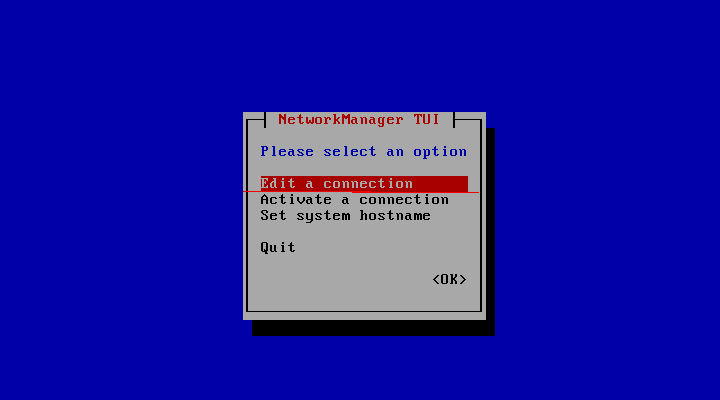
CentOS_7 Network manager screen
Now choose you network interfaces and click “Edit”

Edit your network interfaces
DHCP configuration
Choose “Automatic” in IPv4 CONFIGURATION and check Automatically connect check box and press OK and quit from Network manager.

Set ip adress using DHCP
Reset network services:
service network restart
Now your server will get IP Address from DHCP .

CentOS 7 check ip address
Comments