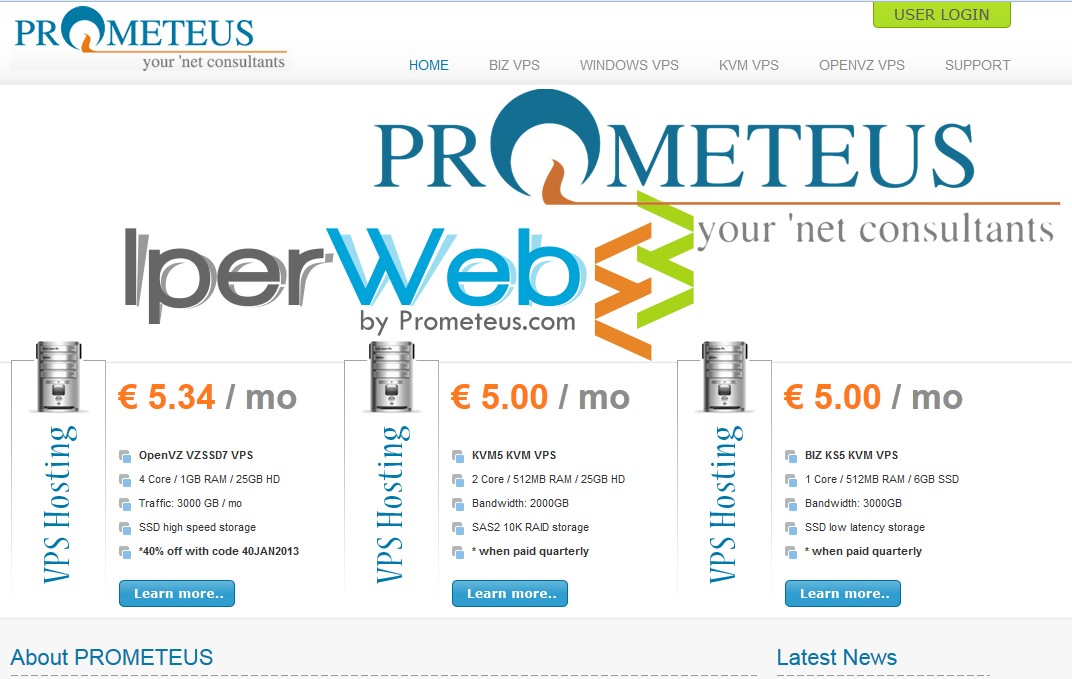To increase general awareness of PC users on motherboard sizes and form factors, the following outlines most known ATX motherboard form factors in a simple guide. Standard ATX (most of the time referred to as simply “ATX”) Standard ATX specifies length to be 12 inches with width varying from 6.7 to 9.6 inches. Maximum number of expansion slots is seven (7) Up to ten (10) mounting holes are available, although four of them are optional (circled in red) ====== Form factors smaller than standard ATX motherboards ===== Retail motherboards smaller than standard ATX motherboards will always be compatible with cases designed for standard ATX form factor. In order of decreasing sizes, they are: Micro-ATX Micro-ATX specifies length to be 9.6 inches with width varying from 6.7 to 9.6 inches, it has three less expansion slots than standard ATX. Maximum number of expansion slots is four (4) Up to eight (8) mounting holes are available. The two holes circled in green are optional positions for motherboard manufacturers to utilize and holes circled in red are usually eliminated if the board size is small to not require them. Micro-ATX and ATX are the most common motherboard form factors DTX DTX Mini-DTX DTX specifies length to be 8 inches with width varying from 6.7 to 9.6 inches. Mini-DTX specifically refers to DTX motherboards with a width of 6.7 inches. Compared to Micro-ATX, DTX has two less expansion slots. Maximum number of expansion slots is two (2) Up to six (6) mounting holes are available. The holes circled in red are usually…
Prometeus is one of my favorite VPS providers who continuously provides high-end VPSes with low-end pricing. This time, they released their NEW XenPower Storage Plans in Milan, Italy. XP-L (100 Available) XenPower.com CPU: 1 Core RAM: 1024MB Hard Disk: 200GB (raid 6) IP addresses: 1 IPv4, 2 IPv6 Dedicated internet bandwidth: 2000 GB OS: Linux Distribution: debian, ubuntu or centos Control Panel: SolusVM Virtualization: XEN PV Type: Self Managed Location: Milano, Italy $15.99 Quarterly$53.30 Annually XP-XL (47 Available) XenPower.com CPU: 2 Core RAM: 2048MB Hard Disk: 400GB (raid 6) IP addresses: 1 IPv4, 2 IPv6 Dedicated internet bandwidth: 4000 GB OS: Linux Distribution: debian, ubuntu or centos Control Panel: SolusVM Virtualization: XEN PV Type: Self Managed Location: Milano, Italy $20.05 Quarterly$66.83 Annually XP-XXL (25 Available) XenPower.com CPU: 4 Core RAM: 40968MB Hard Disk: 800GB (raid 6) IP addresses: 1 IPv4, 2 IPv6 Dedicated internet bandwidth: 6000 GB OS: Linux Distribution: debian, ubuntu or centos Control Panel: SolusVM Virtualization: XEN PV Type: Self Managed Location: Milano, Italy $40.10 Quarterly$133.66 Annually
OCSP (Online Certificate Status Protocol) is an Internet protocol used to determine the status of a website's certificate used for secure communications. This article describes how to fix or work around the error message, The OCSP server has no status for the certificate. For other security-related error messages, see Troubleshoot the "Secure Connection Failed" error message.
With this special Coupon CODE, now you can get a .com domain for only $7.99/yr with a free whois privacy protection service. Coupon: VPSMATE
Introduction Syncing folders and files between computers and devices can be done in many different ways. One method for automatically syncing content isBitTorrent Sync. BitTorrent Sync is a method of synchronizing content based on the popular BitTorrent protocol for file sharing. Unlike traditional BitTorrent, files shared using BitTorrent Sync are encrypted and access is restricted based on a shared secret that is auto-generated. While BitTorrent proper is often used to distribute files in a public way, BitTorrent Sync is often used as a private method to sync and share files between devices due to its added security measures. In this guide, we will discuss how to install and configure BitTorrent Sync on two Ubuntu 12.04 VPS instances. Install BitTorrent Sync To begin, we will need to install BitTorrent Sync on both of our Ubuntu 12.04 instances. If you would like to install BitTorrent Sync on your local computer to allow you to sync with your server, you can find the binary packages here. BitTorrent Sync is relatively easy to install on Ubuntu 12.04, but it is not included in the default repositories. We can use a PPA (personal package archive) so that we can have access to a maintained BitTorrent Sync repository and manage it with our normal apt tools. Ubuntu 12.04 includes the PPA tools in a package called python-software-properties, which we can download through apt: sudo apt-get update sudo apt-get install python-software-properties After this is installed, we can add the PPA that contains updated Ubuntu packages: sudo add-apt-repository ppa:tuxpoldo/btsync Press "enter" to add the new PPA. Once the new repository…
Introduction WordPress is a popular CMS (content management system) that can help you get your site off of the ground quickly and easily. Sometimes, you need to host multiple, unrelated sites on the same server.This guide will cover how to host two separate WordPress instances on one VPS. They will each have their own domain name. This is different from setting up multisite.We will accomplish this through the use of virtual hosts. This guide will use an Ubuntu 12.04 VPS server, but other distributions should function in a similar way. Prerequisites This guide has a few requirements that are covered in-depth in some of our other articles. Before you begin, make sure you have completed the following: Create a new DigitalOcean VPS to host your WordPress sites. Complete the initial server configuration by following this guide. Set up two domain names with DigitalOcean. Use this guide to learn how to set up domain names with DigitalOcean. Install a LAMP stack on Ubuntu using this guide. At this point, you should have LAMP installed on Ubuntu and both of your domain names should be pointing to your droplet.Ensure that this is the case by visiting your domain names in a web browser. Both domains should give you the same default Apache index page:If your domains do not lead to this page, then either you need to wait for the DNS changes to propagate, or you have misconfigured something in the previous steps. Do not continue until this is resolved. Download Wordpress When you are ready, log into your server and change to your…
Introduction Understanding networking is a fundamental part of configuring complex environments on the internet. This has implications when trying to communicate between servers efficiently, developing secure network policies, and keeping your nodes organized. In a previous guide found on myip.com, we went over some basic networking terminology. You should look through that guide to make sure you are familiar with the concepts presented there. In this article, we will discuss some more specific concepts that are involved with designing or interacting with networked computers. Specifically, we will be covering network classes, subnets, and CIDR notation for grouping IP addresses. Understanding IP addresses Every location or device on a network must be addressable. This is simply a term that means that it can be reached by referencing its designation under a predefined system of addresses. In the normal TCP/IP model of network layering, this is handled on a few different layers, but usually, when we refer to an address on a network, we are talking about an IP address. IP addresses allow network resources to be reached through a network interface. If one computer wants to communicate with another computer, it can address the information to the remote computer's IP address. Assuming that the two computers are on the same network, or that the different computers and devices in between can translate requests across networks, the computers should be able to reach each other and send information. Each IP address must be unique on its own network. Networks can be isolated from one another, and they can be bridged and translated to provide…
Introduction To protect your SSH server with an two-factor authentication, you can use the Google Authenticator PAM module. Every time you connect you have to enter the code from your smartphone.Attention: If you activate the google-authenticator for a normal user but not for root you can't login with the root user directly anymore. You will need to login as the new user first, then switch to the super user with the su command to get root.Before you do anything on your VPS, install the Google Authenticator application, it is available for Android, iOS and BlackBerry. Install the App using the market or use your mobile browser to go to m.google.com/authenticator. After this connect to your VPS and switch to the root user. Step One - Install Dependencies sudo apt-get install libpam-google-authenticator libqrencode3 will be installed automatically and will allow you to use the camera of your phone to scan the qr-code directly from the console. Step Two - Edit the Configuration Files To use the module you have to edit two configuration files. nano /etc/pam.d/sshd Add the following line on top of the file: auth required pam_google_authenticator.so One more file to edit: nano /etc/ssh/sshd_config Find and change the following line: ChallengeResponseAuthentication yes Step Three - Activate the Two-Factor Authentication For a User You can activate the google-authenticator for the root user or any other user. Switch to the user who should use the two-factor authentication and type in: google-authenticator You will be prompted to answer a few questions; answer the first two questions with yes (y): Do you want authentication tokens…
[VMware][Esxi] "Access to resource settings on the host is restricted to the server that is managing it" Quick Fix
vSphere 5.x does not allow operations to be performed directly on an ESX host managed by a virtual center. This error is given while connected directly to an ESXi server with vSphere client, attempting to resize a virtual disk on a VM (to add more capacity). However as this ESXi server and its virtual machines was managed by vCenter server, it would not let me modify its "resource settings" i.e. its disk size. There is a way to remove the host from thinking it was connected to vCenter. This is probably not supported by VMware and I do not support it but it works. 1. Connect to the ESXi server either on the console or via SSH 2. Edit /etc/vmware/vpxa/vpxa.cfg vi /etc/vmware/vpxa/vpxa.cfg Remove the whole vpxa section including <vpxa> and </vpxa> "d" <vpxa> <bundleVersion>1000000</bundleVersion> <datastorePrincipal>root</datastorePrincipal> <hostIp>123.123.123.123</hostIp> <hostKey>52e16e0d-07e4-366e-7bf6-73279af3c8f0</hostKey> <hostPort>443</hostPort> <licenseExpiryNotificationThreshold>15</licenseExpiryNotificationThreshold> <memoryCheckerTimeInSecs>30</memoryCheckerTimeInSecs> <serverIp>123.123.123.123</serverIp> <serverPort>902</serverPort> </vpxa> Save it ":wq!! 3. Restart the services /sbin/services.sh restart 4. Connect back to the ESXi server with vSphere client and it should now let you make the changes Note: I would very much assume at this point if the host was managed by vCenter you will have to disconnect and reconnect the host to push out the VPXA agent and config, otherwise you wont be able to manage the host via vCenter. As it happens the ESXi server I had this issue with was no longer managed by vCenter server as someone has rebuilt vCenter, but had not removed this host from vCenter before doing so. Before I did a fresh install of vCenter,I want to add some more…
If you start to get "413 request entity too large" when you upload files in your Pydio after you followed this QUICK FIX. It's probably because you are using Nginx and its setting is happy with the large upload. We need to modify it. Nginx configuration The client_max_body_size directive assigns the maximum accepted body size of client request, indicated by the line Content-Length in the header of request. If size is greater the given one, then the client gets the error "Request Entity Too Large" (413). To fix this issue edit your nginx.conf. Open the Terminal or login to the remote server using ssh client. Type the following command to edit your nginx.conf using a text editor such as vi or joe: edit the file: /etc/nginx/nginx.conf . if you are not sure about the file location (it might be a different name), find / -name "nginx.conf" Add the following line to http or server or location context to increase the size limit in nginx.conf, enter: # set client body size to 8192M # client_max_body_size 8192M; Save and close the file. Reload the nginx webserver, enter: # /usr/local/nginx/sbin/nginx -s reload OR # /sbin/nginx -s reload OR use the following on RHEL/CentOS/Debian/Ubuntu Linux: # service nginx reload Please check the previous QUICK FIX for PHP configuration modification.
Pydio is a web based file manager, formerly known as AjaXplorer. You can take a look at the online demo (use demo as login and password). This contrib integrate Pydio with the SharedFolders contrib. If Pydio is installed, you'll see a new option in the configuration of shared folders asking you if you want to enable access to this shared folders through Pydio. some people encounter the error, "File is too big", when they try to upload a large file. The cause of this problem can be various. I've listed a few solutions that help solve the problem 1. Check and modify the settings in "php.ini" If you are not sure where is your "php.ini", type the following command to find out find / -name "php.ini" edit php.ini. Here I just use 8192 because I need to upload large ISO images. #This sets the maximum amount of memory in bytes that a script is allowed to allocate memory_limit = 32M #The maximum size of an uploaded file. upload_max_filesize = 8192M #Sets max size of post data allowed. This setting also affects file upload. To upload large files, this value must be larger than upload_max_filesize post_max_size = 8192M safe_mode = Off 2. Check the Uploader plugin settings in Pydio admin panel. This two steps should solve your "file is too big" problem. However, if you, then, encounter the error "413 Request Entity Too Large Error and Solution". You should click HERE to follow this QUICK FIX post.
Introduction A basic understanding of networking is important for anyone managing a server. Not only is it essential for getting your services online and running smoothly, it also gives you the insight to diagnose problems. This document will provide a basic overview of some common networking concepts. We will discuss basic terminology, common protocols, and the responsibilities and characteristics of the different layers of networking. This guide is operating system agnostic, but should be very helpful when implementing features and services that utilize networking on your server. Networking Glossary Before we begin discussing networking with any depth, we must define some common terms that you will see throughout this guide, and in other guides and documentation regarding networking. These terms will be expanded upon in the appropriate sections that follow: Connection: In networking, a connection refers to pieces of related information that are transfered through a network. This generally infers that a connection is built before the data transfer (by following the procedures laid out in a protocol) and then is deconstructed at the at the end of the data transfer. Packet: A packet is, generally speaking, the most basic unit that is transfered over a network. When communicating over a network, packets are the envelopes that carry your data (in pieces) from one end point to the other.Packets have a header portion that contains information about the packet including the source and destination, timestamps, network hops, etc. The main portion of a packet contains the actual data being transfered. It is sometimes called the body or the payload. Network…
A fully qualified domain name (FQDN), sometimes also referred to as an absolute domain name, is a domain name that specifies its exact location in the tree hierarchy of the Domain Name System (DNS) after registering a domain. It specifies all domain levels, including the top-level domain and the root zone. A fully qualified domain name is distinguished by its lack of ambiguity: it can only be interpreted one way. incorrectly configured FQDN can cause mail server malfunction and many other problems. Ubuntu/Debian: 1.you need to edit /etc/hostname server1 CentOS/Redhat: 1. you need to edit /etc/sysconfig/network HOSTNAME=server1.domain.com 2. you need to use 'hostname -F' to setup the hostname -F, --file read host name or NIS domain name from given file hostname -F /etc/hostname 3. edit /etc/hosts to setup FQDN 127.0.0.1 localhost.localdomain localhost wan_ip server1.anydomain.com server1